How to clean junk files in android manually
Android Phone in Under 5 Minutes
Your Android phone started off running smoothly and responding instantly to every tap, but over time, even the fastest phone will start to show its age. And with a device you use as much as your smartphone, every missed swipe or extra moment waiting for an app to load can feel like an eternity.


Before you decide that it’s time to start shopping for a new smartphone, give these five tips a try. In less than 5 minutes, your phone could be back up to speed.
Clear your Cached Data (30 seconds)
Your apps are constantly caching small pieces of data, which typically will speed up the performance of your phone. But if your device is running low on storage, cached data will start hurting more than it helps. Here’s how to clear it out and start fresh.


1. Navigate to Settings on your phone.You can find settings in the app drawer.


2. Tap Storage.


3. Tap Cached data.


4. Select OK.
Disable Animations (1 minute)
Animations make all of the transitions and interactions with your operating system appear more fluid — right up until your phone starts slowing down and those animations start looking like stop motion video. If the animations aren’t flowing so well anymore, turning them off completely will both look better and free up a little processing power.


1. Navigate to Settings on your phone.You can find settings in the app drawer.


2. Tap About phone.

3. Tap the Build number 7 times.You will see a message that you have enabled Developer options.


4. Return to Settings and Tap Developer options.


5. Tap Windows animation scale and select “Animation off”.


6. Repeat Step 5 with Transition animation scale and Animator duration scale.
Remove/Disable Bloatware and Unused Apps (1 minute)
Right out of the box, your Android phone probably had a number of apps pre-installed by your carrier or the phone manufacturer that have gone completely unused. It’s even more likely that over months or years, you’ve added some unused apps of your own that are still taking up precious space on your phone. If things are slowing down on your device, a lack of available storage might just be the culprit. Here’s how to free up space.


1. Navigate to Settings on your phone. You can find settings in the app drawer.


2. Tap Apps.


3. Find an app you wish to uninstall and tap on it.Each app displays the amount of storage it is using below the app name so you’ll know how much you are freeing up.


4. Tap Uninstall and select OK to confirm.
5. Repeat Step 4 as needed until all unwanted apps are removed.
Remove or Reduce Widgets (30 seconds)
Widgets are an amazing feature of the Android operating system that allow you to see and interact with apps on your homescreen without needing to actually launch the app. While they will save you time when your phone is quick and new, eventually they can drag the speed of your entire device down. It’s time to cut back or remove them entirely.


1. Navigate to the widget you wish to remove.


2. Long press on the widget. Remove and App Info will appear at the top of the screen.


3. Drag the widget to Remove and release.
Optimize Chrome Browser (30 seconds)
With about 90 percent of Android users sticking with the Chrome browser, this is going to help the vast majority of you speed up your mobile web browsing. As an added bonus, it will save you some data if you aren’t on an unlimited cellphone plan.
Data Saver mode in Chrome for Android allows Google to compress the pages you are viewing by around 30 percent and up to 50 percent for video, meaning less data usage and faster browsing.


1. Navigate to the Chrome Browser.


2. Tap the overflow menu button in the upper-right corner.


3. Tap Settings.


4. Tap Data Saver.


5. Toggle the switch in the upper-right corner.
Clean-droid : Techniques to Scrap Hidden Junk from Your Android Device

Your Android smartphone or for that matter any Android device can be cluttered quickly and may not provide the optimum performance you expected, especially if you are a power user. You might find that your device has slowed down considerably, run out of storage space for your photos and music, or that you cannot install any more useful apps.
It does not matter how large the storage capacity of your device is, eventually you have to consider organizing your device and getting rid of hidden junk that serves no purpose.
This task may seem simple, but there are certain important aspects you should consider in order to find a comprehensive, lasting solution. We cover the critical aspects of keeping your device clutter-free, in this article.
First Things First: Remove Unwanted Apps
Active apps use up your system resources, and hence, you need to be sure that only apps you need, remain on your Android device. Especially those who bought their Android phonesthrough a carrier would have many redundant apps. Hence, you need to take a complete inventory of apps and remove the ones you do not need.
Disable Pre-installed Apps
One of the techniques for removing unwanted apps is to root your Android device. Be warned though, this can be risky, as it voids the warranty of your device.
However, you can opt for a safer option that helps remove unwanted apps from your phone, preventing them from launching in the background, thus saving your precious system resources.
Here are the steps (Steps might vary slightly depending on the Android version) –
- Go to Settings, either through the Apps Menu, or through the Notification Drawer, which can be pulled down.
- In Settings, select Apps or Application Manager depending on the type of phone you have.
- With a right swipe, access the All apps list.
- Select the app you want to disable. You will find the Properties screen with buttons to Uninstall Updates on the upper right and Force Stop on the upper left. Tap on Uninstall Updates. If the button simply says Uninstall then the app is not pre-loaded and if you tap this button, the app will be totally removed from your device.
- If it is a pre-loaded app, you will find the Disable button after you have selected Uninstall Updates.
- Tap the Disable button to stop the app from launching in the background. If you want the app enabled later, simply follow these steps and select the Enable option.
You can identify the largest apps on your device by going to Settings > Storage > and select Apps or Applications. The apps will be listed in size order. Delete the ones you do not need any more.
Scan the list carefully and identify the apps you no longer use. You’ll be surprised to see there are quite a few you do not use or don’t even remember downloading.
Delete Junk Files
Just like your computer, your android device also accumulates junk files with usage, and you should periodically get rid of this junk to optimize performance, and make more storage space. The most convenient way of doing this is by installing 1-Click Cleaner, a comprehensive app for scrubbing your android device clean of junk files.
This app has four main modules for cleaning –
- Cache Clean: As the name suggests, this module will clean all the cache data on your Androiddevice. You should run this often, as cache mechanism in Android system can build up useless files quite fast.
- Communication Clean: This is an effective module for clearing all your SMS threads and call records. Even though these logs take up very little memory, it is good to have them cleaned periodically to improve the search speed on your device.
- Deeper Clean: This module is for cleaning residual stuff that is left behind on your SD card after un-installation procedure.
- Mark Clean: This module is for protecting your privacy, as it helps you clean up browser history, clipboard record, and search record of Gmail, Google maps, and Google market. You can individually click on the items you want to be cleaned.
If you’re rather busy or forgetful like me or just don’t want the hassle of remembering to cleanup your device, you can get AVG cleaner which has an option of scheduled scans and cleanup.
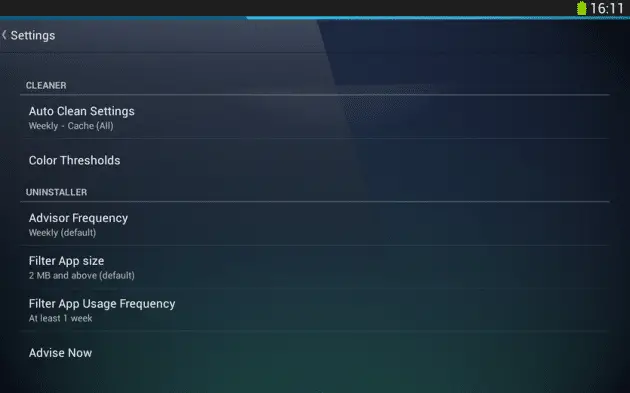
Organize Your Device and Storage
When you have your stuff well-organized on your Android device, you will not only be able to access things faster, but also detect things that you do not need and delete them. Additionally, consider using the cloud for improving storage. You can upload all your files except the ones you need offline to the cloud and thus maximize space on your phone or tablet.
Here are few useful tips –
- Install a better home screen launcher like Go Launcher EX that lets you customize and organize your device to make it speedy and accessible.
- A device manager like Airdroid helps organize and manage files on your device. What more, you can save space by transferring files to your computer from the phone.
- Use shortcuts, and Android provides many options that you can include on your home screen. This will improve your workflow and reduce navigation time.
- Make maximum use of the cloud for improving storage. Apart from the popular Dropbox, here are some other fantastic apps for plugging into the cloud – Mozy, SugarSync, and Box.
- Install a recycle bin app like Dumpster, which helps if you are prone to deleting files on impulse. This app is akin to the Recycle bin on your PC, which keeps all your deleted files till you clear the bin.
Eliminate Security Threats
Keeping your Android device clean and functioning efficiently also depends on how you protect it from external threats. Some of the biggest issues that cause malfunction of device and loss of data are due to Malware, Ransomware and Adware, These find their way into your device from dodgy websites, third-party downloads, and even from accessing open public networks.
Here are a few useful tips that’ll help you keep your device safe:
- Make sure your device is updated with the latest version of Android. Both Google and your device manufacturer constantly update latest bug-fixes. Ensuring the latest version of Androidalone prevents over 75-percent of Malware threats out there.
- There are hosts of third-party stores out there offering apps which may not be on Google Play store. These stores may not have the same level of security checks that the official store has, and the Malware creators know it just as well as you do.
- When downloading an app, take a moment to read through permissions you are granting. If an app asks permission for something that seems out-of-place, don’t download it.
- Avoid connecting to the internet using an unsecured connection. While free network access may seem like a boon, it leaves you vulnerable to security threats from hackers on the same network.
- Install a good security software that constantly looks out for, and keeps the threats away from your device. Trustgo is one of the highest rated anti-virus product out there. It’s ranked the best on function, usability and overall protection.
Summary
If your Android device is not performing optimally, or you’re desperately seeking more storage, consider the above tips, as these comprehensive solutions can save you from frustrations and unnecessary costs.
How to clean junk files in android manually
![How to clean junk files in android manually]() Reviewed by Tech Master
on
9:13 AM
Rating: 5
Reviewed by Tech Master
on
9:13 AM
Rating: 5

No comments