Top 10 things you should be doing to maintain your computer
Top 10 things you should be doing to maintain your computer
Everyone loves computers when they work. Everyone screams at them when they don't. Here's ten ways to keep your computer running smoothly into its old age. While I can't promise that these tips will keep your computer from ever having problems, it will at least help prevent them, and make recovery easier when they do occur.
Everyone loves computers when they work. Everyone screams at them when they don't. Here's ten ways to keep your computer running smoothly into its old age. While I can't promise that these tips will keep your computer from ever having problems, it will at least help prevent them, and make recovery easier when they do occur.
1. Back up your data.
When was the last time that you backed up your data? Not 'when was the last time you thought about it', or 'when was the last time you told someone how important it is', but when was the last time you actually backed up your data? And how much will you lose if your current hard drive fails right now and you have to rely on that backup?
 Think about that for a second. Now, go create a backup.
Think about that for a second. Now, go create a backup.
If you don't know how, don't have a regular plan, or just want to see what's new in the field, Consumer Reports has a good overview of the most common options. Personally, I have very little media on my computer, so I burn my files to CD once a year or so, and copy files to a flash drive in between. It's quick, inexpensive, and secure enough for my needs.
Another decent solution is to use a program like Foldershare to synchronise your files between two computers (even better, two locations).
If you have the opportunity, make a full disk image (a 'snapshot' of your entire hard drive) immediately after reloading the OS and all your programs. This gives you a clean starting point to go back to if you need to reload everything again, and will be much faster than redoing everything manually. Acronis True Image 11 is good for the job.
When was the last time that you backed up your data? Not 'when was the last time you thought about it', or 'when was the last time you told someone how important it is', but when was the last time you actually backed up your data? And how much will you lose if your current hard drive fails right now and you have to rely on that backup?
Think about that for a second. Now, go create a backup.
If you don't know how, don't have a regular plan, or just want to see what's new in the field, Consumer Reports has a good overview of the most common options. Personally, I have very little media on my computer, so I burn my files to CD once a year or so, and copy files to a flash drive in between. It's quick, inexpensive, and secure enough for my needs.
Another decent solution is to use a program like Foldershare to synchronise your files between two computers (even better, two locations).
If you have the opportunity, make a full disk image (a 'snapshot' of your entire hard drive) immediately after reloading the OS and all your programs. This gives you a clean starting point to go back to if you need to reload everything again, and will be much faster than redoing everything manually. Acronis True Image 11 is good for the job.
2. Clean dust from your computer.
Computers are some of the most efficient dust collectors known to man. Aside from looking gross and possibly being an allergy hazard, a dusty computer will trap heat, which can reduce its performance and lifespan. The easiest way to clean it is with compressed air - open up the case, take it outside, and blow the dust out. The exterior of the case can be wiped down with a damp cloth. Be careful about using household cleaners, as they can easily destroy circuit boards. For most computers, cleaning once every year or eighteen months should be adequate.
 Beyond just getting the dust out, here are some other steps to consider: Dust often collects inside the CPU and video card heatsinks, consider disassembling and cleaning them if you're comfortable doing so, or at least using compressed air to specifically blow them out. While the case is open, plug in the computer and turn it on long enough to make sure all the fans are still spinning. Replace any that are dead or noisy (a common sign of a worn-out fan). If there is sticky residue or dirt on the circuit boards, it can be removed with a cotton swab dipped in rubbing alcohol, which will evaporate cleanly. (Make sure the computer is unplugged first!) If you're not comfortable with working inside your computer or suspect your computer has chronic overheating issues, Puget Systems or another professional repair service can help you out.
Beyond just getting the dust out, here are some other steps to consider: Dust often collects inside the CPU and video card heatsinks, consider disassembling and cleaning them if you're comfortable doing so, or at least using compressed air to specifically blow them out. While the case is open, plug in the computer and turn it on long enough to make sure all the fans are still spinning. Replace any that are dead or noisy (a common sign of a worn-out fan). If there is sticky residue or dirt on the circuit boards, it can be removed with a cotton swab dipped in rubbing alcohol, which will evaporate cleanly. (Make sure the computer is unplugged first!) If you're not comfortable with working inside your computer or suspect your computer has chronic overheating issues, Puget Systems or another professional repair service can help you out.
Computers are some of the most efficient dust collectors known to man. Aside from looking gross and possibly being an allergy hazard, a dusty computer will trap heat, which can reduce its performance and lifespan. The easiest way to clean it is with compressed air - open up the case, take it outside, and blow the dust out. The exterior of the case can be wiped down with a damp cloth. Be careful about using household cleaners, as they can easily destroy circuit boards. For most computers, cleaning once every year or eighteen months should be adequate.
Beyond just getting the dust out, here are some other steps to consider: Dust often collects inside the CPU and video card heatsinks, consider disassembling and cleaning them if you're comfortable doing so, or at least using compressed air to specifically blow them out. While the case is open, plug in the computer and turn it on long enough to make sure all the fans are still spinning. Replace any that are dead or noisy (a common sign of a worn-out fan). If there is sticky residue or dirt on the circuit boards, it can be removed with a cotton swab dipped in rubbing alcohol, which will evaporate cleanly. (Make sure the computer is unplugged first!) If you're not comfortable with working inside your computer or suspect your computer has chronic overheating issues, Puget Systems or another professional repair service can help you out.
3. Clean up your cabling, and everything else too.
There are probably two things behind your computer: a mess of cables, and dust bunnies. If you're moving your computer, take the opportunity to clean your desk and floor as well. While I can't claim that a clean work area will improve your computer's performance or lifespan, it will certainly improve your peace of mind, and clean cabling will help prevent snags and stresses on your computer ports. If you have a lot of peripherals, consider using cable management of some type. Twist ties work fine, or make a trip to any large office supply store. You can use a full out cable solution, but even a five dollar cable wrap can neaten up your desk considerably.
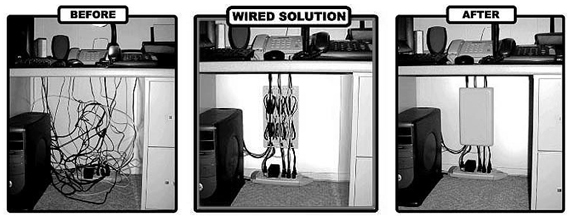
- While you're wiping down your desk, wipe down the monitor too. CRT screens can be cleaned with any mild glass cleaner, but LCD screens can't tolerate it. Use a dampened cloth or a product specifically made for LCD screens.
- Keyboards can be turned upside down to dump out crumbs and dirt, or keys can be pried off and the whole assembly cleaned with compressed air. There are some good step-by-step guides available on Lifehacker. Take a picture first so you can put the keys back in the right place! If you're feeling adventurous (or just have a really disgusting keyboard), some people advocate running it through the dishwasher.
- This is a good time to take a look at where your computer is located. Is there adequate ventilation? Is the computer out of direct sunlight, and away from heat sources? What is it plugged in to? There's no excuse for not having a good surge protector (not just a plastic power strip!), and battery backup units have become affordable for most users. This will affect the lifespan of your computer.
- Smoking will make a mess of a computer faster than anything else I know of. While we at Puget Systems have never seen one quite this bad, we can always identify a smoker's computer as soon as we unbox it. Electronics absorb the smell very easily, and even an all-metal case will retain the odor after all the components have been removed. Plus, there's usually a layer of dust and tar on the circuitry that tends to be a giveaway as well. Please, if I can't convince you to quit smoking all together, at least take it somewhere away from the computer!
There are probably two things behind your computer: a mess of cables, and dust bunnies. If you're moving your computer, take the opportunity to clean your desk and floor as well. While I can't claim that a clean work area will improve your computer's performance or lifespan, it will certainly improve your peace of mind, and clean cabling will help prevent snags and stresses on your computer ports. If you have a lot of peripherals, consider using cable management of some type. Twist ties work fine, or make a trip to any large office supply store. You can use a full out cable solution, but even a five dollar cable wrap can neaten up your desk considerably.
- While you're wiping down your desk, wipe down the monitor too. CRT screens can be cleaned with any mild glass cleaner, but LCD screens can't tolerate it. Use a dampened cloth or a product specifically made for LCD screens.
- Keyboards can be turned upside down to dump out crumbs and dirt, or keys can be pried off and the whole assembly cleaned with compressed air. There are some good step-by-step guides available on Lifehacker. Take a picture first so you can put the keys back in the right place! If you're feeling adventurous (or just have a really disgusting keyboard), some people advocate running it through the dishwasher.
- This is a good time to take a look at where your computer is located. Is there adequate ventilation? Is the computer out of direct sunlight, and away from heat sources? What is it plugged in to? There's no excuse for not having a good surge protector (not just a plastic power strip!), and battery backup units have become affordable for most users. This will affect the lifespan of your computer.
- Smoking will make a mess of a computer faster than anything else I know of. While we at Puget Systems have never seen one quite this bad, we can always identify a smoker's computer as soon as we unbox it. Electronics absorb the smell very easily, and even an all-metal case will retain the odor after all the components have been removed. Plus, there's usually a layer of dust and tar on the circuitry that tends to be a giveaway as well. Please, if I can't convince you to quit smoking all together, at least take it somewhere away from the computer!
4. Organize your installation disks
Keep software, peripheral, and driver disks in a single location, preferably close to the computer. A shoebox works fine. Make sure you have them handy before attempting computer maintenance or repairs - it's amazing what can become necessary in the middle of a lengthy troubleshooting session, and it is common to not know what you're missing until you need it!
5. Run antivirus and spyware scans regularly.
 This item should go without saying, but I'll say it anyway. Any computer that is connected to the internet needs to have some sort of antivirus software. There is a tremendous variety available, everything from AVG Free to enterprise-level solutions. Use whichever you like best. Most antivirus software will monitor the system for threats in real time, so a full daily scan probably isn't necessary, but do make time to run a full scan every month at the least.
This item should go without saying, but I'll say it anyway. Any computer that is connected to the internet needs to have some sort of antivirus software. There is a tremendous variety available, everything from AVG Free to enterprise-level solutions. Use whichever you like best. Most antivirus software will monitor the system for threats in real time, so a full daily scan probably isn't necessary, but do make time to run a full scan every month at the least.
Some antivirus programs also protect against adware and spyware, but not all. If yours doesn't, or if you just want an extra layer of security, AdAware and SpyBot are two of the best known (and free!) products available. While they may not be as destructive as viruses, adware and spyware will compromise privacy and slow your computer drastically. Run scans for them at the same time as your antivirus.
This item should go without saying, but I'll say it anyway. Any computer that is connected to the internet needs to have some sort of antivirus software. There is a tremendous variety available, everything from AVG Free to enterprise-level solutions. Use whichever you like best. Most antivirus software will monitor the system for threats in real time, so a full daily scan probably isn't necessary, but do make time to run a full scan every month at the least.
Some antivirus programs also protect against adware and spyware, but not all. If yours doesn't, or if you just want an extra layer of security, AdAware and SpyBot are two of the best known (and free!) products available. While they may not be as destructive as viruses, adware and spyware will compromise privacy and slow your computer drastically. Run scans for them at the same time as your antivirus.
6. Clean up your software.
Every few months, look through the 'Add or Remove Programs' interface that is found in the control panel. If there's software on there that you don't use any more, remove it. This goes triple for browser toolbars, free games, and other resource-eating bits of fluff. Be a little cautious, though - some system drivers appear in this list, and can cause hardware to stop working if you remove them.
There's an excellent scanning utility on Steffen Gerlach's website that gives a graphical representation of the data stored on your hard drive. This will give you a good idea of just how much room your music collection really takes, or how much space is going to old games.
Every few months, look through the 'Add or Remove Programs' interface that is found in the control panel. If there's software on there that you don't use any more, remove it. This goes triple for browser toolbars, free games, and other resource-eating bits of fluff. Be a little cautious, though - some system drivers appear in this list, and can cause hardware to stop working if you remove them.
There's an excellent scanning utility on Steffen Gerlach's website that gives a graphical representation of the data stored on your hard drive. This will give you a good idea of just how much room your music collection really takes, or how much space is going to old games.
7. Clean up your OS
Windows is not the most efficient operating system, and sometimes needs attention itself. It saves a large amount of unnecessary information, mostly in the form of 'temporary' files (which never get deleted) lists of recently performed searches, and the like. There's an excellent program called CCleaner, which will clear out most of the unneeded data automatically. If you're interested in further optimizing your OS, there's a wealth of information available online, including an article on improving XP performance available here on Puget's website.
8. Update everything
 Check for updates for your hardware and software. This includes running Windows Updates, checking for updated drivers, and checking for software patches. The easiest way to find these is to go to the manufacturer's website, to their support section, and then look for a 'downloads' section or search for your product's name. If you've been having problems with a piece of hardware or software, be sure to check for patches or updates - if other people have been having similar problems, it's likely the manufacturer has released a fix for it.
Check for updates for your hardware and software. This includes running Windows Updates, checking for updated drivers, and checking for software patches. The easiest way to find these is to go to the manufacturer's website, to their support section, and then look for a 'downloads' section or search for your product's name. If you've been having problems with a piece of hardware or software, be sure to check for patches or updates - if other people have been having similar problems, it's likely the manufacturer has released a fix for it.
The exception to this is motherboard BIOS updates. Flashing a BIOS can be difficult, and if it's done incorrectly you may need to send the computer for professional repair to get it working again. If the update was specifically released to address problems that you've been dealing with, it's probably worth it. Follow the manufacturer's directions carefully! Otherwise, leave it alone.
Check for updates for your hardware and software. This includes running Windows Updates, checking for updated drivers, and checking for software patches. The easiest way to find these is to go to the manufacturer's website, to their support section, and then look for a 'downloads' section or search for your product's name. If you've been having problems with a piece of hardware or software, be sure to check for patches or updates - if other people have been having similar problems, it's likely the manufacturer has released a fix for it.
The exception to this is motherboard BIOS updates. Flashing a BIOS can be difficult, and if it's done incorrectly you may need to send the computer for professional repair to get it working again. If the update was specifically released to address problems that you've been dealing with, it's probably worth it. Follow the manufacturer's directions carefully! Otherwise, leave it alone.
9. Defragment
Once your hard drive has been cleaned up, it's a good time to defragment. This organizes your files, leading to faster disk access times and improved system performance. The Windows defragmenting tool (Start > All Programs > Accessories > System Tools > Disk Defragmenter) works well, or there's a list of open source and commercial defragmenting software available on Wikipedia if you'd rather use something else.
10. Read more articles like this one
Last but not least, continue to read articles like this one, and anything else computer related that catches your eye. The computer industry is constantly changing - even if you have the same computer, there will be innovations that affect you. At the very least, you'll go into your next computer purchase far better informed than you would be otherwise.
We at Puget Systems always encourage our customers to learn about computers in general and their system in particular. Well educated users tend to have fewer difficulties with their system, and besides, we love computers and think everyone else should too! Our commitment is to create a computer to meet your needs and budget, using our experience to assist you every step of the way from the first visit to our website to tech support calls two years later. We accomplish this in part through friendly sales and support reps, an informative website, and publishing articles on a regular basis. Give us a call or email, we'd love to hear from you!
Last but not least, continue to read articles like this one, and anything else computer related that catches your eye. The computer industry is constantly changing - even if you have the same computer, there will be innovations that affect you. At the very least, you'll go into your next computer purchase far better informed than you would be otherwise.
We at Puget Systems always encourage our customers to learn about computers in general and their system in particular. Well educated users tend to have fewer difficulties with their system, and besides, we love computers and think everyone else should too! Our commitment is to create a computer to meet your needs and budget, using our experience to assist you every step of the way from the first visit to our website to tech support calls two years later. We accomplish this in part through friendly sales and support reps, an informative website, and publishing articles on a regular basis. Give us a call or email, we'd love to hear from you!

No comments