How to save files and Webpages Directly to Google Drive in Google Chrome
Sometimes we need to save files from web to our computer. If you want to save files directly to your Google drive you can do it by an extension in Google chrome.
By Save to Google Drive extension you can save the files directly to your Google drive. Not only files, you can also save the web page, HTML file, image of entire files, web archive even any Google document. You can use this extension in your windows, MacOS. You can use it in UBUNTU Linux also who has no Google drive client. To use this extension for saving files to your Google drive you must have to be logged in your Google chrome by email.
Install and Set Up the Save to Google Drive Extension
To install this extension you have to go to Google chrome extension page and search it by the name Save to Google Drive. After finding the extension click on ADD TO CHROME.

After clicking this a confirmation box will appear on your computer. Then click on Add Extension.

When the extension perfectly installed in your pc you will find a button in your toolbar on the top right.
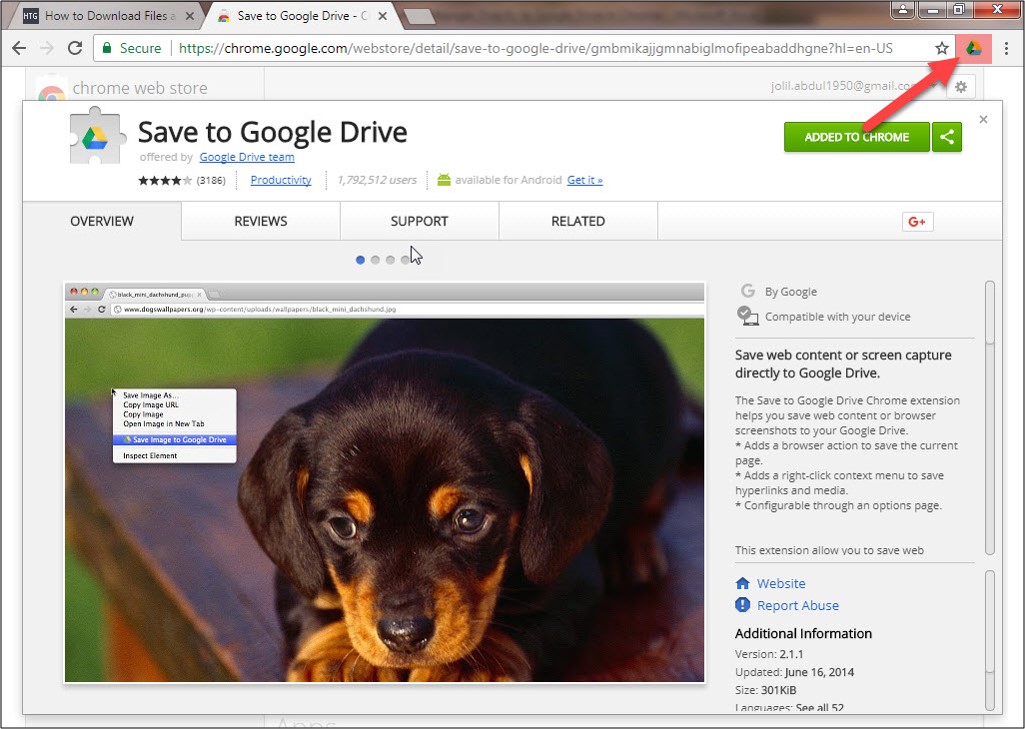
We have to setup the option 1st to use this extension. Right click to the extension button and click option.
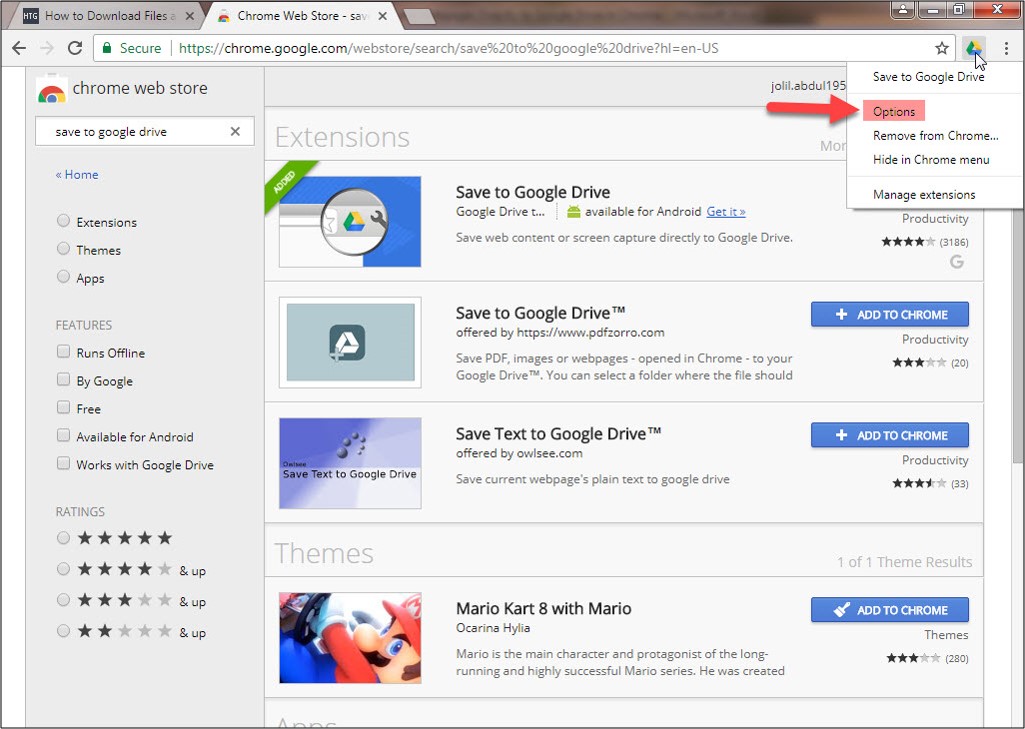
When you click on the option a new tab will open in your browser. You will find that the extension shows that save the file in my drive. If you want to change the destination, then click on change destination folder. You can change the destination folder for each of the files.

You can save the HTML page in different ways. There will be many options of saving the files. You can save the image of entire page (.png), image of visible page (.png), HTML source (.html), web archive (.mht) and google document. You can automatically convert the links into Google editor format. For this you need to click the box Convert saved link to the Google editor format.

When you have completed your selection, click on the cross button.
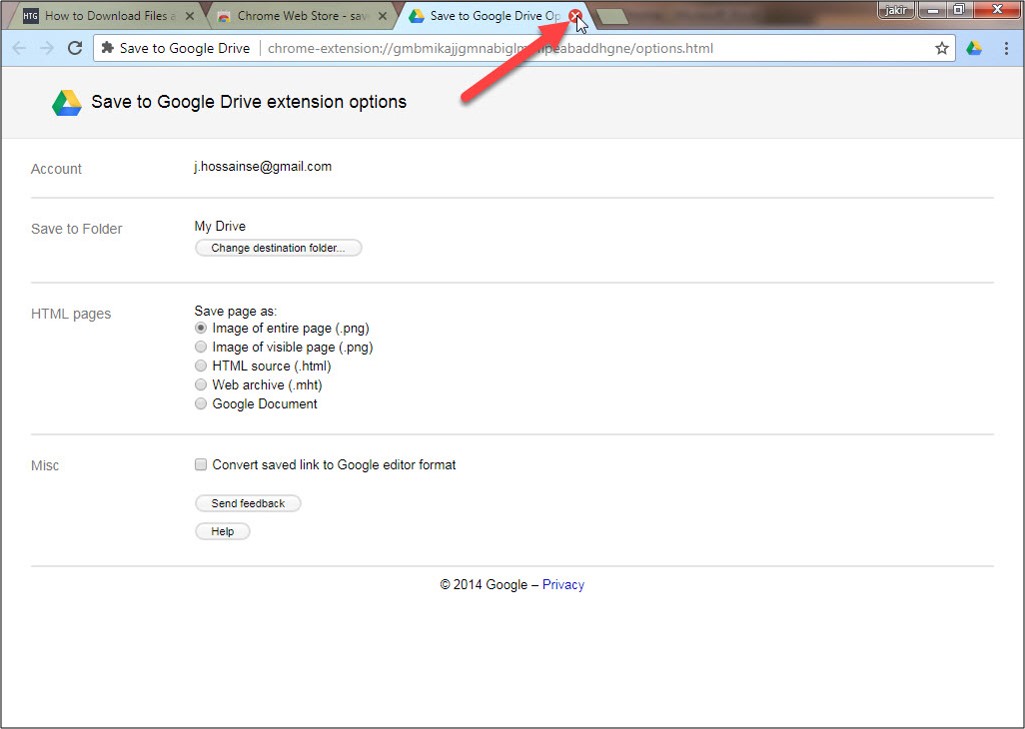
Save a File Directly to Google Drive
To save a file directly to your Google drive right click on the save link and choose save link to Google drive.

Or you can just click the extension button to save automatically to your Google drive.

When you click on this button, a pop up box will appear in your PC which shows that your file is downloading.

After finishing the save you can change the file name also.

Click close button to close the box.

When you go to your Google drive folders you can find your save file there.

By the same procedure you can save a webpage, a picture, document whatever you want to. Just one thing to remember when you want to save a webpage just rename the file name. Because due to security restriction of you will not allowed to save the webpage as the same name.
If you are facing any problem to save your important files and webpages directly. Please comment the below comment section.


No comments