20 Best Free Video Editing Software 2019
Amazingly, some of the best free video editing software is almost the same as that used by professionals working on big budget Hollywood productions. In most cases, there’s a paid-for version with more features (click back to page one to read our pick of the best paid video editing software), but the free versions we’re going to show you have the majority of the functionality intact.
In the case of Lightworks, for example, the main restriction is the output format, but VSDC and the amazing DaVinci Resolve let you export your creations in a wide range of formats.
The range and power of the features available in these free video editing software options is remarkable; if you have the talent there’s nothing to stop you putting together a technically accomplished production.
If your needs are simpler and you just want easy-to-use software that sits between Windows Movie Maker and a top-end professional package, then there’s a free video software download for you here as well.
01. DaVinci Resolve
Professional-quality colour correction and audio mastering
Exceptional colour correction
Powerful audio post production
Good for collaborative working
Output in almost any format
More suited to finishing footage
DaVinci Resolve is a professional video editing package that is used on big-budget film and TV productions, and is especially powerful for colour correction and audio – so if those are priorities in your project then this could be the software for you.
As well as traditional colour features such as curve editors and primary colour wheels, there are some incredible features such as facial recognition and tracking, so you can adjust skin tones, eye and lip colour. Audio is the other area of specialism: DaVinci Resolve includes Fairlight audio, which is a suite of high-end audio editing tools that enable you to mix and master up to 1,000 channels.
It’s amazing that this software is available with nearly all the features present in the free version. If you’re looking for the best free video editing software for Windows or Mac, this could be it.
02. Lightworks
Hollywood-grade editor used on The Wolf of Wall Street
Extremely powerful
Good set of tutorial videos
Access stock content from timeline
Available on multiple platforms
Restricted format output
Challenging to master
Lightworks is another professional video editing suite used by people working on major Hollywood productions including Shutter Island, Pulp Fiction, 28 Days Later, The Wolf of Wall Street and Mission Impossible, so it’s exciting that there’s a free version that makes it accessible to everyone.
Amazingly, in the free version you get nearly all the features; the main restriction for the free license version is the output formats – you can only export a web compatible file at 720p. If you want to export a few projects into a different format fairly cheaply, you can buy a one-month licence for £14.99.
Lightworks is undoubtedly some of the best free video editing software for Windows 10. What you’re getting is a fast and very powerful editor with a superbly designed timeline. It does everything you can imagine a big production needs it to, with great hardware and video format support, and powerful project sharing so many people can work together easily.
It's a powerful piece of kit for a freebie, handling video capture and advanced editing with ease. The timeline enables a high degree of control so you can trim and mix together your audio and video clips exactly how you want them.
Because it's a slimmed-down version of a professional suite, you may find that the interface isn't the easiest to navigate. But there are plenty of good tutorial videos that will get you up and running pretty quickly – and you won't have to pay a penny, as long as your projects are non-commercial.
03. VSDC
Add special effects and text that will output in a range of formats
Plenty of special effects
Chart tool
Video stabiliser
Large range of output formats
Works well with GoPro footage
More suited to presentations
Lightworks and DaVinci Resolve are ideal if you’re making a slick-looking film, but if you’re making a presentation and want to add text, lines, charts and other special effects to it, VSDC might be the free video editor for you.
It includes Instagram-style filters, lots of special effects including colour correction and blurring, and there’s a mask tool so you can apply effects to part of the video (for obscuring faces, for example).
There’s a video stabiliser to help remove camera shake from footage taken with GoPros or drones, and also a powerful chart tool for adding graphs to presentations.
Unlike Lightworks, the free version of VSDC will export to a range of different formats including AVI and MPG. If you’re unsure about formats, you can even tailor the output so that it works well on particular devices for playback. It supports most video formats, so you shouldn’t have any trouble importing your clips, and there’s a built-in DVD burner.
04. Hitfilm Express
Powerful video editor with add-ons to suit your needs
Great community and training
You can buy more features
3D compositing
Tricky download process
Powerful computer required
No list of the best free video editors would be complete without a mention of Hitfilm Express. It’s capable of producing feature films or music videos with 3D effects, but it’s also good for making videos for YouTube, as direct uploading is built in.
The free version of Hitfilm Express contains everything you need to make a professional-quality production, but in some cases you’ll benefit from expanding its capabilities by purchasing some of the add-on features.
Add-on packs range in price from £8.85 to £44.25, so you can pay for only the features you need and tailor the software to your needs for a reasonable price.
05. Shotcut
Superb free video editor makes powerful editing accessible
Lots of filters and effects
Customisable, intuitive interface
Great file format support
No good for more advanced projects
Not every project requires a cutting edge, professional-level package, and there’s no point putting the time in to learn powerful software that you’re never going to use again. Shotcut is for you if you’ve outgrown Movie Maker and want to go to the next level, but don’t need the complexity of some of the other packages on this list.
Its interface is uncomplicated and approachable, and you can even customise it to match your needs via dockable and undockable panels. It supports a huge range of formats so you’re unlikely to run into trouble in that department, and there’s a rich assortment of filters and quite advanced special effects that are easy to manage and apply.
This is one of the best free video editors that will do everything required for most projects.
06. Apple iMovie
A Mac classic
Easy to make something that looks effective
Great for audio
Already on your computer
Mac only
We couldn't really end this list without at least a mention for Apple's classic free video editing software for Mac. If you're a Mac owner, the program should already be pre-loaded on to your machine. But if you're editing amateur, it shouldn't be overlooked - bloatware, this is not.
So what results can Apple iMovie achieve? Well, 'results' is the right word as the finish and sheen you get from an iMovie-made video are much better than you'd expect from a freebie. It's really easy to make your footage sing and you'll be surprised how quick and straightforward it is to finalise a polished-looking (and sounding) edit.
Plus, if your laptop of choice is a recent Pro, then this is one of the programs that has fully functioning Touch Bar support. Although we'd like to see support for 360-degree video and multi-cam editing added to future iterations as priorities.
Finding the best free video editing software should be a core part of any ecommerce entrepreneur’s video success. Stunning video content can really help boost conversions and ROI for your online store. Whether its Instagram stories, Facebook ads, or Youtube product testimonials, the best free video editing software will make your brand look slick and professional.
With the amount and quality of video editing software available, you don’t have to be Spielberg – or have his budget – to get epic results.
In this article we compile the best free video editing software from around the web. Our top 20 list focuses on the most versatile free video editing software we could find. While each user has different needs, this guide will provide you with a good overview of what you can expect from each video editor and how to to get the best out of it.
Our selection is divided into the best free video editing software for desktop, mobile video editing apps, and video editors for Instagram. Ready to get started?
Lights, camera, action!
Best Free Video Editing Software for Desktop
The following list of the best free video editing software is desktop based. Desktop applications typically have more editing power than mobile apps. Use these video editors when you need to produce longer-form content for Youtube or your website.
All of these video editors are either entirely free to use or have an excellent free version. This video software ranges from basic to advanced.
1. Blender
Blender, one of the best free video editing software, is available on Windows, Mac, and Linux.

Blender is an open source program that is entirely free to use. Blender was actually designed as a 3D animation suite, but it does come with a very useful video editor. Blender’s video editor should be enough for most of your video needs.
The editor allows you to perform basic actions like video cuts and splicing. it also allows you to carry out more complex tasks like video masking. This makes it a very flexible video editor and caters to both beginner and advanced users.
The Blender Video Editor includes the following features:
- Live preview, luma waveform, chroma vectorscope and histogram displays.
- Audio mixing, syncing, scrubbing, and waveform visualization.
- Up to 32 slots for adding video, images, audio, and effects.
- Speed control, adjustment layers, transitions, keyframes, filters, and more.
Pros: Perfect for advanced users who are not put off by all the features.
Cons: The sheer array of features make the learning curve a little steeper. Most of the tutorials are focussed on the 3D animation/modeling side. The resources to help you with the video editor are very limited.
Best for: More advanced projects that may involve 3D animation.
2. Lightworks
Lightworks is another one of the best free video editing software. It’s available on Windows, Mac, and Linux.

Lightworks is one of the more powerful video editors on the list. It’s absolutely packed with useful features. The free version should be more than enough for most users. The pro version costs $25 a month.
This video editor includes the following in the free version:
- High precision video trimming.
- Multicam support.
- Export to 720p for Youtube.
- Wide range of video formats supported.
While most features are included, 4K video support for Youtube and Vimeo is only included in the paid version of the software. Compared to Blender, for example, Lightworks has many great video tutorials which can make it quicker to get up and running. Check out this feature comparison to make sure the free version has what you need.
Pros: Very powerful video editor with many advanced features.
Cons: 4K video support only in paid version. Some users may find Lightworks too advanced.
Best for: All round desktop video editing.
3. Shotcut
Shotcut the best free video editing software is available on Windows, Mac, and Linux.

Shotcut, like Blender, is a fully open source program. This means after downloading it, you get access to all the features without the need for a paid upgrade.
This video editor supports a wide range of video formats and boasts a great collection of tutorial videos. While this video editing software has great features, some users may find the interface a little quirky. This software was originally designed for Linux and it definitely shows. But, under the hood it’s still a quality video editor.
Two of the most striking features are 4K HD resolution support and its timeline editing. Not many free versions of software include 4K resolution support. Shotcut also doesn’t require you to import your video into the editor: this can be a time saver if you are dealing with large video files.
Pros: Native timeline editing and 4K resolution support.
Cons: Quirky interface may be off putting for some users.
Best for: 4K, HD video projects.
4. VSDC Free Video Editor
The best free video editing software only available on Windows is VSDC.

VSDC is video editing software only available to Windows users. The free version has a powerful set of features including color correction and audio editing.
The pro version costs $19.99 and includes image stabilization, voice over support, and visual waveform. If you choose not to update to the pro version, then technical support costs $9.99 for one month, or $14.99 for a year.
Pros: Relatively straightforward to learn with many powerful features.
Cons: Technical support is not free; Windows only.
Best for: Windows based editing projects
5. Machete Video Editor Lite
Available on Windows only.

Machete Lite is one of the most simple editors in the list and is great for quick and simple editing tasks. In the free version you cannot edit audio, you can only entirely remove audio tracks. Also, the free version only supports AVI and WMV files. The full version costs $19.95, and it allows you to edit audio and supports more file types.
Pros: Super simple to learn and use.
Cons: Windows only; does not support as many file types as other programs; no audio editing.
Best for: Simple video splicing.
6. Avidemux
Available on Windows, Mac, and Linux.

Avidemux is great video editing software for beginners as the interface is very simple to use. This program can help you to perform basic tasks including:
- Simple cutting
- Encoding
- Filtering
If you are completely new to video editing, this might be a good place to start.
Pros: Very simple software; no need to read technical docs.
Cons: Not as many features as other video editors.
Best for: Basic editing tasks.
7. HitFilm Express
Available for both Mac and Windows.

HitFilm Express is one of the more professional video editors to make the list. It contains all the features you would expect from a basic editor (splicing, trimming, and audio editing) plus many more. While some users may find HitFilm a little advanced, it’s certainly one of the best all round free video editors out there. The free package includes over 180 special effects.
The tutorials are mainly based on well known Hollywood movies like Star Wars, but these are very interactive and engaging.
Before you can download this software, Hitfilm asks you to share a status update on social media. However, this is a very small price to pay for such advanced software. Finally, Hitfilm includes a store where you can purchase add-ons, but this is beyond the scope of most users, as the free feature set should be more than enough.
Features included:
- Advanced cutting tools
- Keying for green screen effects
- Audio and video filters
- Compositing tools
- Layers and masking
- 3D video support
Pros: Truly professional video editor without the price tag.
Cons: May take some time to learn the interface.
Best for: Youtuber Vlogs – Youtube uploading is built in.
8. DaVinci Resolve
Available on Windows, Mac, and Linux.

DaVinci Resolve is arguably the most advanced video editor on the list. While it has many professional features, its interfaces remain intuitive. Alongside video slicing and trimming you can master audio and correct color. You can also use it to add 2D and 3D titles to your video. If you just want to trim and upload your videos, the rich feature set of DaVinci Resolve may be too extensive. However, if your video project is a little more advanced, the free version of this software is hard to beat.
Features included:
- Advanced trimming
- Multicam editing
- Color correction
- Audio mastering
Pros: Intuitive interfaces and incredible color correction.
Cons: Its wide array of features make it a little overwhelming, and not all tutorials are free.
Best for: More advanced projects where you need to correct colors.
9. Openshot
Available on Windows, Mac, and Linux.

Openshot is entirely open source. It may remind some Mac users a little of iMovie with its easy to use drag and drop interface. However, Openshot packs more features than iMovie, including unlimited layers and audio mixing. This free editor strikes a nice balance between advanced features and a simple interface. It also allows real time previews when you create transitions between clips.
Features included:
- Unlimited tracks / layers
- Clip resizing, scaling, trimming, snapping, rotation, and cutting Video transitions with real-time previews
- Compositing, image overlays, watermarks
- Title templates, title creation, subtitles 3D animated titles (and effects)
- Advanced Timeline (including Drag & drop, scrolling, panning, zooming, and snapping)
Pros: Open source, unlimited layers.
Cons: Not that many video tutorials.
Best for: Great for users just starting out with video editing.
10. iMovie
Available on Mac

Good old iMovie comes baked into Mac OS. Like most native Mac apps, this video editor is very intuitive to use. It features a drag and drop interface. Mac users can use iMovie as a playground for learning the basics of video editing. Once you are up to speed, you may find that alternative video editing software in this list may better suit your needs.
Features included:
- Library of pre-made transitions
- Video trimming
- Audio editing
- Split screen
- 4K resolution support
Pros: Easy to learn.
Cons: Advanced users may find features a little limited; import and render times can be a little slow.
Best for: Mac users getting started with video editing.
Best Free Video Editing Software for Mobile
These apps are for people who like to capture and share videos from their smartphones and edit videos on the go. While there are many great video editing apps out there, this list covers some of the best, most intuitive, and free to use video software for mobile devices.
11. Splice
Splice, one of the best free video editing software for mobile, is only available on iOS.

Splice is one of the most popular free video editing apps available for iPhone and iPad users. From the makers of GoPro, this app is simple to learn due to its simple interface. You can edit and cut videos in just a few taps. Add some transitions and sounds from the large built-in library and your video is ready to share.
Pros: Simple and very easy to use.
Cons: Only available for iOS.
Best for: When time is of the essence and you need to edit a video quickly.
12. Quik
Available on iOS and Android

Quik is another free video editing app from the makers of GoPro. This app is similar to Splice but takes a little editing power away from the user. It has auto trim and edit features that do speed up the editing process, however, you can still manually edit your clips if you want more control.
It’s impressive what Quik can do automatically: it searches your video to find great moments and can even add transitions. If you really need a fast edit, this is the app for you. Also, unlike Splice, it’s available to Android users, too!
Pros: Auto editing features.
Cons: Some users may want more editing control.
Best for: Quick, individual video edits.
13. Adobe Premiere Clip
Available on iOS and Android

Adobe Premiere Clip is a very popular video editing app. This app links into Adobe’s well known Premiere Pro product, but works equally well as a standalone app. Add music (your own or from the library included), transitions, auto correct the color, and you’re ready to share your video.
With its two modes, Freeform and Automatic, you can choose whether you retain editing control, or you let Adobe pick transitions and trim your clip automatically. Adobe users will be happy to know that this app syncs beautifully with other Adobe staples such as Lightroom.
Pros: Simple to use; Adobe Creative Cloud support.
Cons: Lacks a few basic functions like the ability to rotate clips.
Best for: Basic mobile video editing.
14. Horizon
Available on iOS and Android.

Horizon is a simple app that enables users to capture videos horizontally no matter the position of their phone. When we rush to capture a moment we may forget to tilt the phone and capture the action horizontally. This app can help you solve that problem: all footage shot in the app is captured horizontally no matter how you tilt your phone. Check out this demo to see how it works. Avoid vertically captured videos and shoot quick videos in the Horizon app.
Pros: Very simple to use; never waste vertical content.
Cons: Android version is not as advanced as iOS version; some in-app purchases may be necessary depending on your needs.
Best for: Always capturing film horizontally.
Best Free Video Editing Apps for Instagram
We all love Instagram. But, as an ecommerce store owner you know the importance of making your brand look professional. Take your Instagram stories to the next level with these video editing apps. By the way, all the mobile video editing apps listed above also work great for Instagram, too. These video editing apps, however, have been designed specifically with the Instagram platform in mind.
15. Magisto
Available on iOS and Android.

Magisto is an award winning AI video editor. Add your photos, video, music and whatever else you want to include and it will automatically edit and create your video. And the results are pretty impressive. By choosing the type of story you want to tell, Magisto can save you lots of time by using its smart video editor to deliver your professional looking video. Great for quick Instagram posts. It makes it look like you spent at least a couple of hours editing your story.
Pros: The AI results are truly impressive.
Cons: You sacrifice some editing control for speed.
Best for: Quick, professional looking video edits.
16. Boomerang
Available on iOS and Android.

Boomerang, available on iOS and Android, is an app created by Instagram. This app helps you use your photos to create more engaging content. Shoot a burst of upto 10 photos and Boomerang will turn them into a mini video. Thanks to native support, you can post to Instagram straight from the app.
Pros: Very easy to use and share content.
Cons: This is pretty much a one feature app.
Best for: Turning photos into engaging video content.
17. Anchor Video Maker
Available on iOS and Android.

Anchor Video Maker is great for making audio content much more engaging. Don’t let those audio files go to waste: awesome videos can also start life as soundbites. This app automatically transcribes your audio files or podcasts into Instagram friendly videos. Check out this article, for a demo, tutorial, and download links.
Pros: Make audio files shareable.
Cons: Automatic transcription still needs proofreading.
Best for: Turning audio files into social shares.
18. Hyperlapse
Available on iOS only.

Hyperlapse is great for timelapse videos. This app was actually also created by Instagram, so it really does have that platform in mind. By condensing a lot of time into a short video, Hyperlapse can create interesting videos for your followers. This app also does away with the need for tripods due to its impressive stabilization technology.
This type of timelapse video could work great to show how a product is made. When you’re done with your timelapse video you can share it straight to Instagram. You can also speed up your timelapse by up to 12x.
Pros: Stabilization technology means you don’t need a tripod.
Cons: iOS only; may take a couple of attempts till you get great results.
Best for: Shooting stunning timelapses.
19. Apple Clips
Available on iOS only.

While some native Apple apps fall short, Apple Clips is one of the good guys. This app covers most of your video editing needs for Instagram. You can stitch clips together, and edit your timeline.
Two of the coolest features are the ability to edit your background and give your content a comic book feel. The next awesome feature is Live Titles: Just record a video and Apple Clips adds captions automatically while you speak that are in sync with your voice. After you’re done just go back and edit the titles to make sure they are correct.
Pros: Quick and easy to use; Live Titles feature.
Cons: iOS only.
Best for: iOS users looking for quick, interactive, Instagram friendly editing software.
20. FilmoraGo
Available on iOS and Android.

Last but not least we come to FilmoraGo. FilmoraGo is a solid video editing app without any watermarks or paid subscriptions. Add music, transitions, and trim video clips all from within the app. You can easily add themes, text, and titles to your videos. There is a desktop version starting at $44.99 a year, but you can still get a lot of editing joy from the free mobile app.
Pros: Great for basic mobile video editing.
Cons: Not quite as good as the desktop app.
Best for: Adding text, themes, and overlays to customize your videos.
You’d think, then, that free video editors would be common. Free video editors have become serious rivals to the alternative, paid programs in both capacity and scope of editing. However, the selection remains somewhat limited.
We present the absolute best free video editors available for Windows.
Keep in mind: The following software is only as effective as your know-how, and none of them are instantly intuitive. They do, however, provide as close to paid software functionality as you’ll be able to find online. We’ve also highlighted video quality enhancers if yours needs a touch-up.
7 Video Quality Enhancers to Improve Low Resolution on Your VideosIf you've ever wondered how to improve video quality, you're in luck. Here are the best video quality enhancers to use.READ MORE
1. Lightworks
If you’re looking for a more serious editor, give Lightworks a look. This tool has been around since 1989 and has been used to edit many professional movies you’ve probably watched and enjoyed, like Pulp Fiction and Braveheart
As you might expect, this professional-grade editor comes with a professional-grade learning curve. This is a non-linear editor, which means it is not based on a simple A-to-B video timeline. That makes advanced edits easier, but thoroughly confuses newbies. Add tons of effects and multi-cam editing and you’ve got one heck of a nut to crack. If you manage it, though, you’ll be able to create videos of higher quality than most other free editors.
Now with the release of Lightworks v14.0 we have created the complete video creative package so everyone can make video that stands out from the crowd. Whether you need to make video for social media, YouTube or for a 4K film project, Lightworks makes it all possible! — Lightwork
Along with providing users with all the basics they would desire from video editing software, Lightworks also provides a few extras like basic effects, titles, transitions, and color correction. Whether you’re a bare bones amateur or a bit more experienced, Lightworks will definitely meet your video editing needs.
The free version, unfortunately, comes with a few caveats, the most problematic being a lack of 1080p output. Free users can only output at 720p, which could be a major turn-off. If that doesn’t bother you, though, Lightworks is a solid choice.The free version of Lightworks will allow you access for seven days, at which time you’ll have to register officially through the Lightworks website in order to use. You can do all this early on by registering today.
Now with the release of Lightworks v14.0 we have created the complete video creative package so everyone can make video that stands out from the crowd. Whether you need to make video for social media, YouTube or for a 4K film project, Lightworks makes it all possible! — Lightwork
2. HitFilm Express
HitFilm is a doozy. Touting on its main page that it’s the “most powerful, FREE editing and VFX software to date”, it sure doesn’t disappoint. For one, the software has plenty of beautiful examples for you to choose from directly on their web page.
It also goes without saying that HitFilm Express is continually updated to provide users with new features and updates.
When you’re ready to make the leap to paid software, HitFilm Pro 2017 is also available for users at a one-time payment, meaning it carries no subscription cost, unlike many other paid video editors. You will have to register and share the software via social media before being able to download, but given how fantastic this software is that’s a small favor to ask!
3. DaVinci Resolve
DaVinci Resolve is as close to a free, professional video editor as possible. Keep in mind, this means it takes about as much practice, time, and dedication to learn as it would any other professional video editor. Once you can find your way around the software, however, you’ll never need another video editor.
There’s hardly a thing DaVinci Resolve isn’t able to do for you. But one thing it does fantastically is color grading. In fact, it’s renounced for being a standalone color correction software along with doing, well, everything else.
Revolutionary new tools for editing, color correction and professional audio post production, all in a single application! — Black Magic Design
It also allows SD, HD, and Ultra HD output, meaning you can start, edit, and create pseudo-studio productions — polished and finalized — all in one software. While the Studio versions will, of course, be designed for actual professional production settings, the alternative lite version will provide more than enough functionality to keep any beginner satisfied.
Similar to HitFilm Express, you’ll have to register with the website in order to download.
Revolutionary new tools for editing, color correction and professional audio post production, all in a single application! — Black Magic Design
4. Shotcut
Comparatively speaking, Shotcut is designed for the amateur video editor or someone who needs to tie together or edit short clips to create a sensible final product. It’s as easy as dragging and dropping clips and editing them by cutting and adding transitions.
If you don’t require a large, professional grade video editor, but instead want to put together short clips with transitions, this program is exactly for you. Better yet, its slim data size allows users of all PC specs to use the software. You won’t need an ultra souped up PC in order to use Shotcut, and sometimes that can make all the difference.
Plenty of bells and whistles are great, but for specific purposes, they can border on clutter. With Shotcut, everything you’d need is laid out in front of you. If you require a simple video editor for simple purposes, look no further.
5. Avidemux
Avidemux is a free, open source video editor also available for Linux and Mac OS X
The software was originally released several years ago and has been updated consistently, with the latest coming in the month before this article’s publication.
 This program represents a half-step between very serious software, like Lightworks, and a basic video editor like the infamous Windows Movie Maker. It supports nonlinear editing, you can add subtitles, and the software’s file format lets users save all the settings associated with a project, which you can then re-applied to another project. Scripting is available through the GUI or directly through a command line. Virtually all major video and audio formats are supported for input and most are supported for output, though WMV and QuickTime are absent.
You can grab Avidemux from the developer’s website, which includes a link to a wiki and forums that will help you become familiar with the software.
This program represents a half-step between very serious software, like Lightworks, and a basic video editor like the infamous Windows Movie Maker. It supports nonlinear editing, you can add subtitles, and the software’s file format lets users save all the settings associated with a project, which you can then re-applied to another project. Scripting is available through the GUI or directly through a command line. Virtually all major video and audio formats are supported for input and most are supported for output, though WMV and QuickTime are absent.
You can grab Avidemux from the developer’s website, which includes a link to a wiki and forums that will help you become familiar with the software.

6. VSDC Free Video Editor
This appropriately titled editor is another solid choice for people who want a semi-professional option without having to pay a professional price tag. A nonlinear editor, VSDC allows for advanced editing techniques. The software also supports a very broad range of video and audio effects like color correction, blur reduction, and volume correction.
Though still confusing for the novice, the basic interface of VSDC is a bit easier to grasp than that of Lightworks, thanks to a front-end that mimics the Microsoft ribbon interface and has a more conventional workflow.
One nice extra that may elevate VSDC above the free version of Lightworks is video output support for 1080p at 30 FPS, which is much better than its competitor’s 720p limitation. The installer is also a rather compact 37MB, about half the size of Lightworks.
7. Blender
Blender is, I admit, a different breed of video editor. It’s for 3D, rather than 2D, editing. Despite that being the case, not mentioning Blender would be a serious error because of just how much 3D video editing functionality is packed into this free software. For one, check out what Blender has to offer.
It’s a complete education in a single program. From the first time you enter Blender, you’ll be given a somewhat complex UI. Blender isn’t your typical video editing software: aside from the possibility of creating a mixed reality short film like the one above, you can create, edit, animate, and light 3D animations.
Learning your way through Blender can take a lot of time. After all, you’re not starting with a few clips you can trim and edit. You’re given very little when you first open the program and are expected to learn as you go.
Getting Started with Blender: 7 Fantastic Tutorials for Newbies3D modeling is an excellent way to exercise creativity while keeping in touch with your technical side. Here are some awesome free tutorials.READ MORE
Luckily, you’re not alone with Blender. The Blender community is huge, talented, and more than willing to create hours upon hours of tutorials, entirely in their spare time, in order to teach newcomers how to start the journey to master this fantastic piece of software.
That includes the official Blender Youtube channel, mind you, which not only provides tutorials for users but hours upon hours of talks and presentations as well. That’s on top of their official animations, which definitely give you something to strive for if 3D animation is your forthcoming forte.
I know, I cheated a little adding a 3D animation software to the list. There’s no doubt, however, that Blender ranks head and shoulder above the competition for its 3D video editing capabilities.
Craft Your Masterpiece
Maybe you want to create a short film of jumbled video clips for family members, or you’re an up and coming film student seeking to craft your first magnum opus. Whatever the want, the software presented should more than meet your needs. Best of all, you won’t have to deal with sub-par video editing software.
If you need to upgrade your computer for this, check out the best laptops for video editing. You should make sure you have a good camcorder for hobbyist use too
Summary
Use the free video editing software in this list to start creating stunning videos today. Boost your ROI and maximize your ad spend by creating product videos and ads that present your brand in a visually appealing way.
Take your Instagram stories and Youtube videos to the next level by using these video editors to quickly achieve professional results.


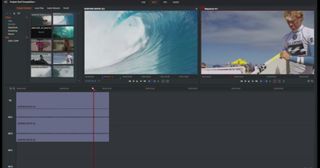


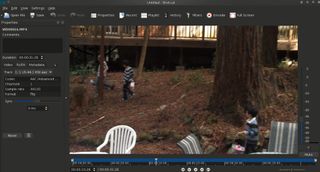


No comments