Tricks iPhone and iPad
Whether you’re a newly minted iPad Pro patron, a fan of the compact iPad Mini, or an aficionado of the classic design, every iPad owner can benefit from a little refresher on Apple’s flagship tablet. We’ve compiled these ten iPad tips and tricks to improve your tablet experience.
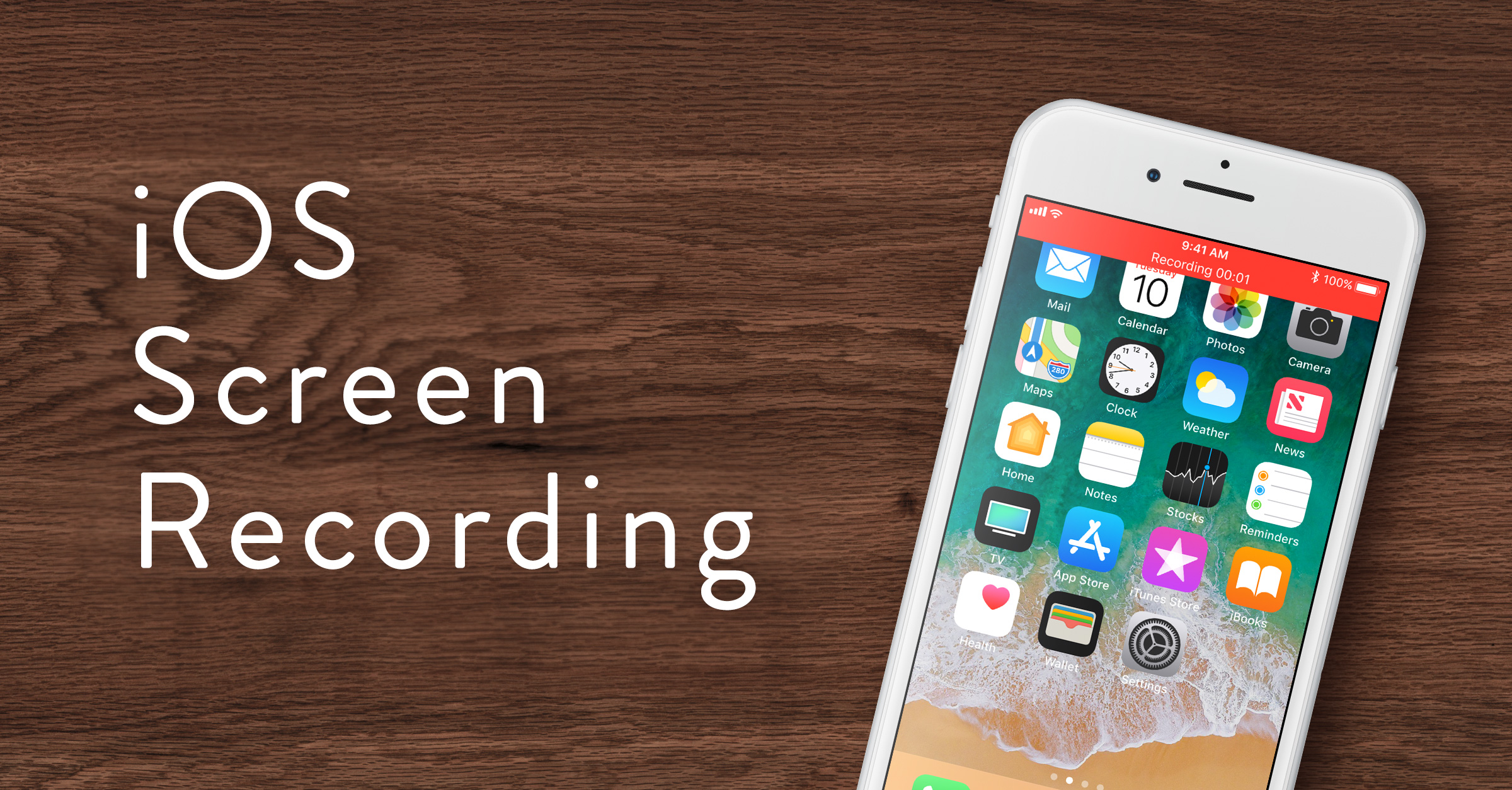
1. Orientation Lock
Newcomers to the iPad may find there’s nothing quite as frustrating as trying to read in bed while your orientation – landscape or portrait – keeps shifting. In the latest iPads, the Orientation Lock button is on the side of the device above the volume controls. It can also be configured under Settings > General to serve as the Mute button instead.
Personally, I use Orientation Lock more than Mute. Stick with the default.
2. A Personal White Noise Machine
When I’m traveling on long flights, my iPad is a godsend. I don’t have to waste my iPhone battery or shell out more money for noise-cancelling headphones. With the Sleep Pillow app, I can let the sounds of the ocean soothe me to sleep through a steady stream of white noise. It’s a lifesaver in a noisy hotel room too.
3. This Message Will Self-Destruct
If you have sensitive information on your iPad (I’m looking at you, Important Government Official), you can set it to completely wipe after 10 failed passcode log-in attempts. Navigate to Settings > Passcode > Erase Data.
4. Charging Quirks
As a new owner, I was often frustrated when my iPad wouldn’t charge on certain USB ports. I finally figured out that in some PCs, not all USB ports are created equal. If your current port isn’t charging, just try out another one. The one closer to the front of your desktop or laptop is your best bet.
5. Lost and Found
The first minute you get your iPad, make sure to enable Find My iPad. If you leave it under a couch cushion or in a gym bag, the activated app will set off a sonar-sounding noise to direct you to the iPad’s location. The setting is easy to activate under Settings > iCloud at the bottom left of the screen.
6. AirPrint
AirPrint, available under the Share button in your browser, allows you to quickly print from your iPad. It’s great for when you need an extra copy of a critical document that someone forgot to bring to the meeting.
7. CapsLock
Trying to type in all capital letters can be a major annoyance without the benefit of a physical keyboard. Instead of pressing Shift once, tap it twice to lock All Caps.
8. Jump from App to App
Instead of using the Home button or navigating back to the main screen each time, use 4 fingers and swipe Left or Right to move among already-open apps.
9. Uninterrupted FaceTime
FaceTime no longer pauses your connection when you exit the app during a call. If you press the Home button while Facetiming, your loved one will automatically overlap with your favorite app.
10. A Constant Slideshow
Turn your living room into a vacation showcase with a photo slide show. Tap the Picture Frame icon located to the right of the slide-to-unlock bar on the lock screen. It’s much more efficient and versatile than an expensive, separate digital frame.
There’s even more to learn about the iPad, but I’m confident that you can avoid my first-timer mistakes with this quick list. These techniques apply to models old and new, refurbished and retail.

No comments