How to create a bootable USB Flash drive for windows 10 easiest way
Windows 10 is very essential for you if you ever need to like install, reinstalled windows or maybe you don’t have windows copy on your like on a disk or maybe your PC does not have a disk drive. So the real solution is making a window 10 USB Flash DVD using the same Microsoft official source, without wasting a single DVD. So that you can install an unlimited number of PC’s without spending a whole day. You can install all your PC’s in of windows 10. If your system requirement met the minimum requirement for windows 10 install. If you want to check your device is compatible with windows 10. I will give you a link Windows 10 System Requirements: https://www.microsoft.com/en-in/windows/windows-10-specifications . So that you can check your device is compatible or not with the windows 10 install. In this article I am going to be teaching how to create a bootable windows USB Flash Drive for Windows 10.
1. Go to google.com and search windows 10 ISO file free download then click the first link from the top.

2. Click to download tool now for downloading Media Creation Tool.

3. Right click on MediaCreationTool and Run as Administrator.

4. Read the Applicable notices and license terms carefully then press Accept button.
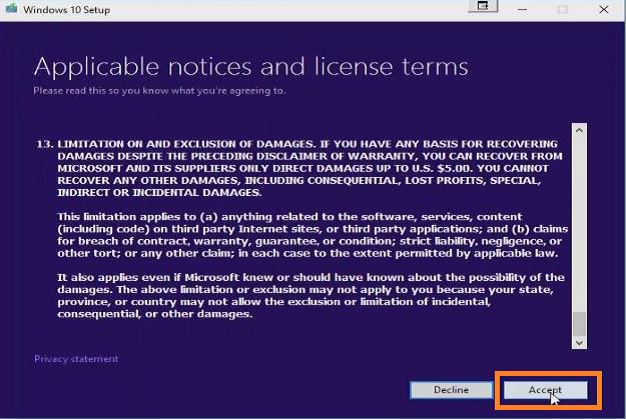
5. Select Create installation media for another PC, then press the next button.

6. Click on language and select whatever language you want from the available languages example, I’m going to select English United States as my default language. Hit on the addition and select whatever you want from available addition. Just Click on Architecture and select whatever architecture you want from available architecture. The architecture, it’s actually our system portion whether it’s a 64-bit or 32-bit.

7. Select ISO file, then presses next button. Two options here, USB Flash drive or ISO file. I recommended ISO files. If you choose the ISO file it will download an image file of Windows 10 that you can use on your flash drive and save for later on your hard drive. If you click next button it will ask you for the download location to whatever you want to put your Windows 10 ISO file.

8. Now start Downloading Windows 10. It takes some times, just depending on your internet speed.

9. Now Verifying your download.
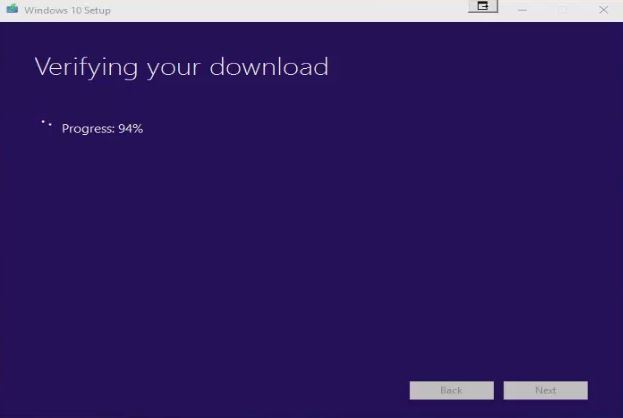
10. After verifying your download it’s Creating Windows 10 media.
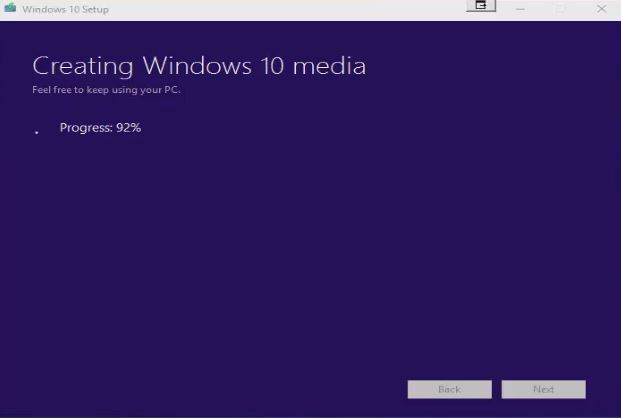
11. Now Burn the ISO file to a DVD and press finish button.

12. Now the windows 10 ISO file download is finished and you can see the Windows 10 ISO file. Its Windows 10 setup file saves this file at the back up anywhere on your hard drive or any external backup doors and it’s time to make your Windows 10 USB DVD let’s do it.
- Connect a USB Flash drive that is 4 GB or greater than on your PC. Remember that you must be format your Pendrive fast. There are several tools for making your bootable USB DVD. I have used most of them and I figure out the easiest and best is Rufus tool. Rufus download link here: https://rufus.akeo.ie/After downloaded Rufus, double click the Rufus Tool. You do not need to install it. Rufus will set up all the settings automatically your USB Flash Drive.
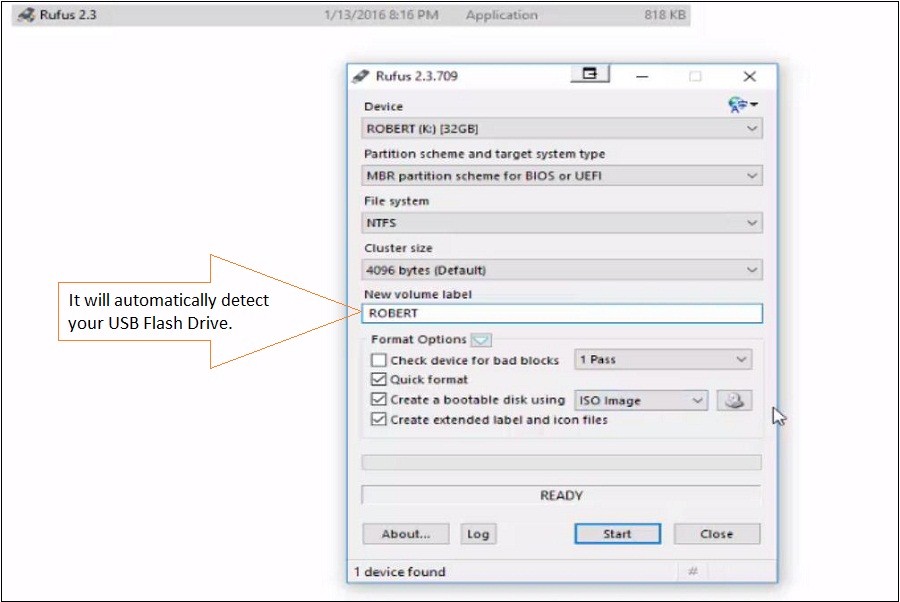
13. Select Windows 10 ISO file that you downloaded and press start button.
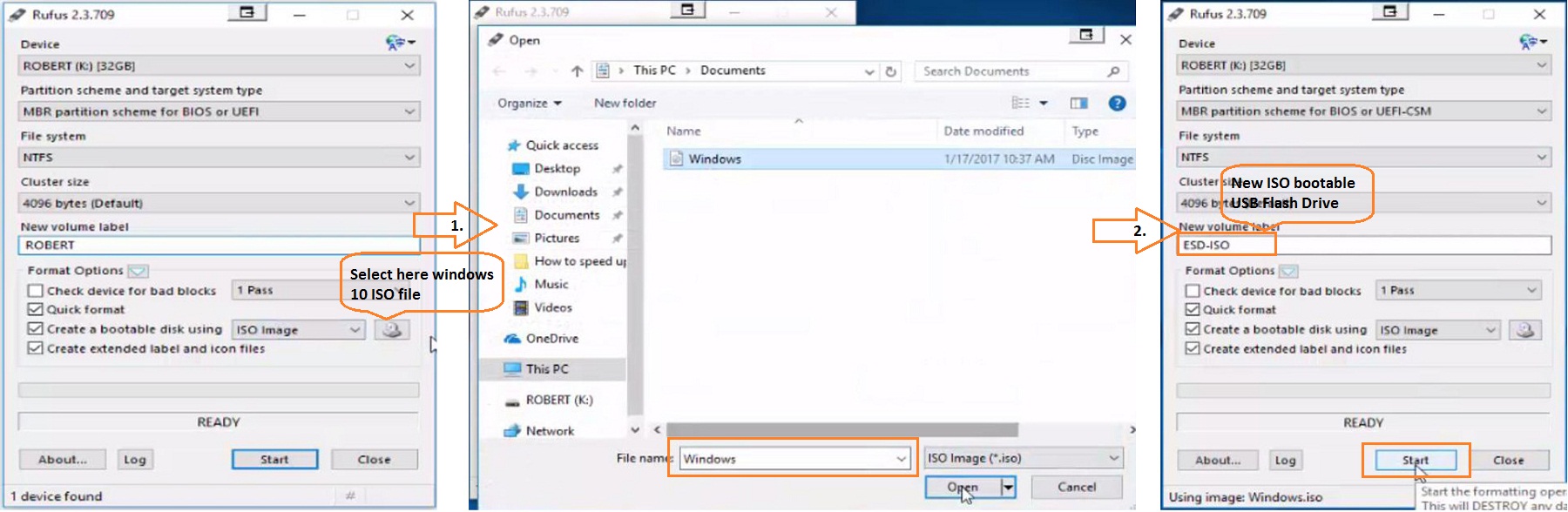
14. After clicking the start button, you can see it started the process now and it’s creating the USB DVD for Windows 10. it’s not being set of files closest when it all them just like the close button on the Rufus.
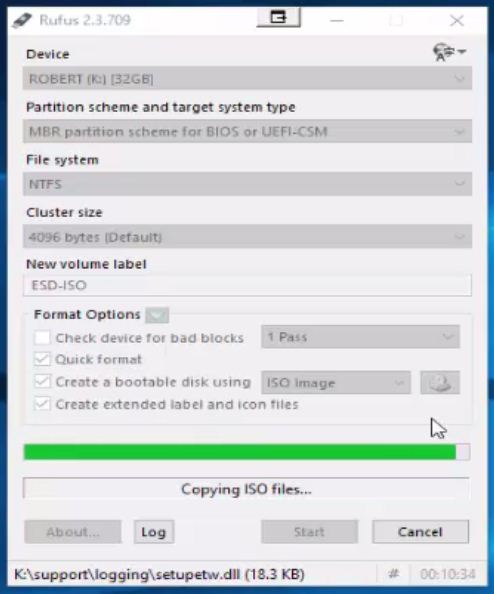
Your USB Flash drive is now ready with windows 10 installed in it.

No comments