How Control access to your website
Control access to your blog
You can control who can edit your blog, and who can read it.
You can control who can edit your blog, and who can read it.
Let others edit your blog
- Sign in to Blogger.
- In the top left, click the Down arrow
 .
.
- Select the blog to update.
- In the left menu, click Settings
 Basic.
Basic.
- Under "Permissions," find "Blog Authors" and click Add authors.
- Enter the email address of the person you want to add.
- Click Invite authors.
After they accept the invitation, they'll be listed as an author. You can add up to 100 total members (authors, administrators, or readers) to your blog.
Note: To manage and post to blogs, invited authors or administrators will need a Google Account.
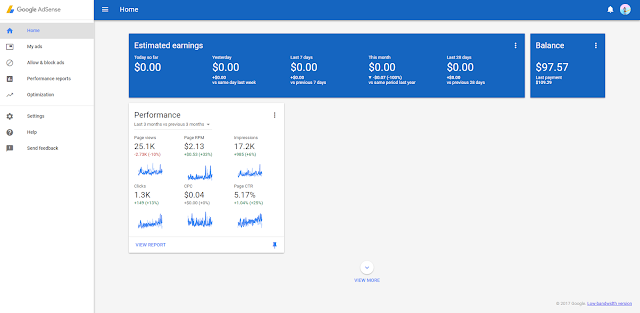 Give a team member access
Give a team member access
- Sign in to Blogger.
- In the top left, click the Down arrow
.
- Select the blog to update.
- In the left menu, click Settings
Basic.
- Under "Permissions," find "Blog Authors" and click Add authors.
- Enter the email address of the person you want to add.
- Click Invite authors.
After they accept the invitation, they'll be listed as an author. You can add up to 100 total members (authors, administrators, or readers) to your blog.
Note: To manage and post to blogs, invited authors or administrators will need a Google Account.
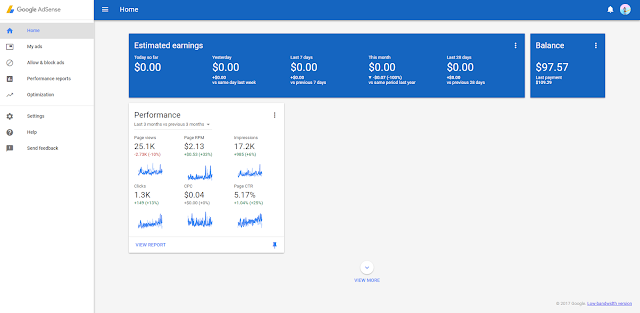
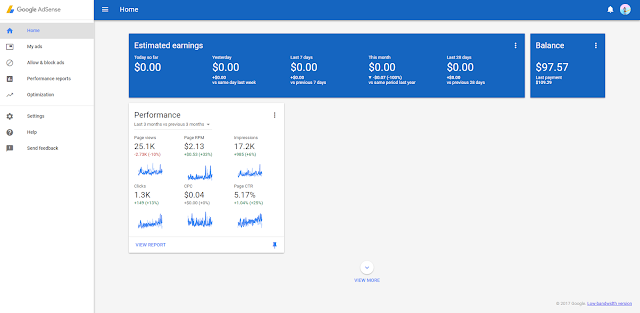
Give a team member access
Author
Administrator
Remove access from a team member or yourself
Troubleshoot issues
Remove access from a team member or yourself
Troubleshoot issues
An admin lost access to the blog
Disputes over blog ownership
Choose who can see your blog
By default, your blog is public, and can be read by anyone on the web. To change who can see your blog:
- Sign in to Blogger.
- In the top left, click the Down arrow
 .
.
- Select the blog to update.
- In the left menu, click Settings
 Basic.
Basic.
- Under "Permissions," find "Blog Readers" and click Edit.
- Select Public, Private - Only blog authors, or Private - Only these readers.
- Click Save changes.
Note: After you make your blog private, people who remember or have a copy of the web address of an image may still be able to view it.
Remove access to your blog
Tips for sharing your blog with certain readers
Limit access if you have adult content
By default, your blog is public, and can be read by anyone on the web. To change who can see your blog:
- Sign in to Blogger.
- In the top left, click the Down arrow
.
- Select the blog to update.
- In the left menu, click Settings
Basic.
- Under "Permissions," find "Blog Readers" and click Edit.
- Select Public, Private - Only blog authors, or Private - Only these readers.
- Click Save changes.
Note: After you make your blog private, people who remember or have a copy of the web address of an image may still be able to view it.
Remove access to your blog
Tips for sharing your blog with certain readers
Limit access if you have adult content
Adult content warning required:
Adult content warning not required:
Add the adult content warning
Move a blog to a new owner
Share content on other sites
Turn on Share buttons on your blog
Share buttons let others share your blog via email and social media sites.
- Sign in to Blogger.
- In the top left, click the Down arrow
.
- Select the blog to update.
- In the left menu, click Layout.
- In the Blog Posts widget, click Edit
.
- Check Show Share buttons.
Share your content on other websites by using a site feed
Site feeds send users notifications when your web content is updated.
Select the content to share
- Sign in to Blogger.
- In the top left, click the Down arrow
.
- Select the blog to update.
- Select Settings
Other.
- Under "Site feed," select how much of your content to share.
- Full: Shows entire content of each post.
- Short: Shows an excerpt from the beginning of each post.
- Until Jump Break: Shows content before your jump break.
- None: Turns site feed off entirely.
- Custom: Set advanced options for blog posts, comment feed, or per-post comment feed.
Share your content using Blogger feeds
You can share your blog by adding these URLs to your feed reader.
Change “blogname” to your blog address. Site feeds don't work with private blogs.
Share all content
Share the comments
Share your posts by label
Share comments by post
Share content using other feed providers
If you use FeedBurner or other services, redirect your feed to complete the setup.
To redirect your feed:
- Copy the site feed from the service.
- Sign in to Blogger.
- In the top left, click the Down arrow
.
- Select the blog to update.
- Select Settings
Other
Site feed.
- Next to "Post Feed Redirect URL," click Add.
- Paste the URL.

No comments