Know Before Recycling Your Phone
It could be yours in September. So, being the smart shopper that you are, you’re thinking about selling your older-model phone to help pay for your iPhone 7.
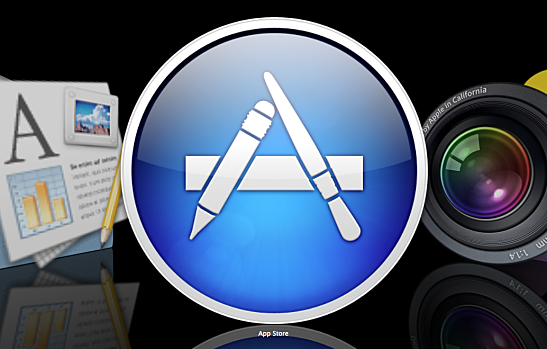
But here’s the rub – if you want maximum payout for your used phone, there are some essential steps you need to take before your phone is ready to recycle. To make it as painless as possible, we’ve put together The World’s Most Awesome Checkoff List to guide you to the Promised Land:
1. Clean Your Phone
When you trade in your cell phone, aim to return it in the best condition you can. Here’s what you’ll need to achieve a thorough, nearly new cleaning:
- Rubbing alcohol to clean your keypad and plastic.
- Avoid window cleaners, aerosol sprays, or anything with ammonia in it – instead of cleaning your phone, those products could end up damaging it. Also, whatever cleaning liquid you use, don’t let it seep into the headphone jack or charge port.
- Microfiber cloth (soft and lint-free).
- Cotton swabs.
Apply a small amount of liquid to the microfiber cloth and gently clean the screen and casing, using cotton swabs for harder to reach areas.
2. Back up Your Phone
The idea here is to ensure you have backed up all of your data in one secure location. Then, when you sell or trade in your phone, your data can be easily transferred to your new device.
With an iPhone, tap Settings, then iCloud, and then choose Storage & Backup. Make sure you enable the iCloud Backup feature, then select Back Up Now to move your data to the cloud.
If you have an Android phone, it’s a little more involved, but not to worry. For starters, Google Sync backs up most of your data for you – all you have to do is go to your Settings menu and select Accounts and Sync.
You can also back up your data the old-fashioned way, by using the USB cable to connect your Android phone to a computer, and then copy all your files.
Now, if you’re an Android 5 or 6.0 Marshmallow owner, you are among the chosen few. Those phones back up everything without your having to lift a finger.
3. Conduct Factory Reset
If you’re trading in your phone (say, for the new iPhone 7), the main thing is to make sure your personal information doesn’t fall into the wrong person’s hands.
A factory reset essentially gives your phone a clean slate by wiping it of all data and returning it to its condition when you first bought it.
With an iPhone, it’s pretty easy. Go to the Settings menu, tap General, select Reset, then Erase All Content. With an Android phone, conduct a factory reset by tapping Menu, then select Settings, Privacy, and Factory Data Reset. To remove all data, press Reset Phone.
- Select Apps > Settings (NOT Google Settings) > Backup & reset > Factory data reset > Reset phone > Erase everything
4. Encrypt Your Data
After you reset your phone, you’re not done. Reset will remove a good chunk of your data, but if you have an Android phone, beware: Even a full factory reset may not eliminate your email addresses, texts, and even selfies! This is why it’s essential that you encrypt your data before wiping it. When you encrypt your phone, everything becomes scrambled, and your data is made unreadable. With iPhones, encryption occurs naturally; with some Android phones, you have to do it manually via the settings menu.
5. Remove SIM or SD Cards
If you know how, pull out your SIM card from your iPhone, or unmount and remove your SD card from your Android device. This is very important, as it will ensure your personal data is protected. How to remove the cards varies based on the phone model, and older iPhones can be more of a challenge. If you’re not sure, check your manual or ask your wireless provider for help. Once you successfully remove your SIM or SD card, place it somewhere for safe keeping.
6. Find Your Phone Model
There’s a couple ways to do this. Probably the easiest is to go to Settings, and scroll down until you see ‘About Phone.’ The name of your device and model number will be indicated there.
7. Assess Your Phone for Water Damage
Most phones use stickers to indicate water damage. If the sticker turns a certain color — for an iPhone, it’s pink — it means the phone’s been exposed to water. The trickiest part is finding the stickers (suggestion: get a flashlight), as their location varies depending on the model of your phone. For Samsung Galaxy phones, the watermark is usually underneath the battery; in the case of an iPhone, check the SIM card slot. Do a Google search for your phone model, and then follow the instructions.
8. Perform a Function Test
Confirm that your phone is working without a hitch. Check your power button and volume, the charge port, touch screen, of course your camera, and the Wi-Fi antenna and backlight, to make sure they’re in good working condition.
9. Evaluate the Cosmetic Condition of Your Phone
Let’s make this easy. If your phone doesn’t turn on properly, or its screen is shattered or cracked, then your phone is broken. It is what it is.
As long as your phone powers on and its blemishes aren’t severe, your phone in all likelihood is in good condition. Most phones we examine fit this profile.
Most used phones are not what we would call flawless. Select this option if your phone still looks and works like it’s brand new.
10. Calculate Your Phone’s Value
We evaluate your phone’s value by combining the results of your function test with its cosmetic condition. It takes just a minute here to see what your used phone’s worth.
Once you accept Gazelle’s offer, we’ll send you a nice box and even pay shipping. All you have to do is insert your old phone, and ship it back to us before the expiration date (usually 30 days.)
Once we receive your phone, the ball’s in our court. We’ll verify its condition and, if everything looks good, we’ll send your money via check, PayPal, or an Amazon gift card.

No comments